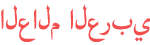المدة الزمنية 4:49
Make Ringtone for iPhone Xs Max, Xs & XR (Easy Method)
تم نشره في 2018/09/23
Learn how to make ringtone for iPhone Xs max, Xs & XR using iTunes in this tutorial. Now make ringtone for iPhone & learn how to set any iPhone song as a ringtone for free using iTunes with this step-by-step tutorial. This video will help you in adding ringtones to iTunes and adding custom ringtones to iPhone. This tutorial will work for making ringtone for iPhone Xs Max, iPhone Xs and iPhone XR. So checkout this tutorial and learn how to make Ringtone for iPhone using iTunes! If this video helps, do share it with your friends and loved ones! ▬▬▬▬▬▬▬▬▬▬▬▬▬▬▬▬▬▬▬▬▬▬▬▬▬▬▬ ➤ How to make Ringtone for iPhone Xs Max, Xs and XR using iTunes? 1. Launch iTunes on your Windows PC or Mac. 2. Make sure you’re on the MUSIC and LIBRARY selection in iTunes. 3. Select the song from your iTunes library. 4. Right click on the song and tap SONG INFO. 5. Select OPTIONS. 6. Change the STOP and START TIMES. Make sure that the total length of the ringtone doesn't exceed 30 seconds. 7.MARK CHECKBOXES next to the Start and Stop times. 8. Tap OK. 9. Click on the song, and go to FILE -- CONVERT, and select CREATE AAC VERSION. (iTunes will create a new song with a new time length next to the original song) 10. Right click on the new song, select SHOW IN WINDOWS EXPLORER. (select SHOW IN FINDER for Mac). 11.The new song will show up in your explorer window with .m4a file extension. Copy this song to desktop and delete the AAC version of the song from iTunes Library. 12. Rename the FILE EXTENSION of the file from .m4a to .m4r (Do not rename the file name) 13. Select YES when warning is prompted. (Mac Users – Select USE .m4r) 14. Now connect iPhone to iTunes and drag this ringtone file from desktop to TONES folder or DEVICES section. 15. That’s all! The new ringtone can be found on your iPhone at SETTINGS -- SOUNDS -- RINGTONE. I hope this helps to make Ringtone for iPhone Xs Max, Xs and XR using iTunes. ▬▬▬▬▬▬▬▬▬▬▬▬▬▬▬▬▬▬▬▬▬▬▬▬▬▬▬ ➤How to Transfer Music from Computer to iPhone! /watch/UHeeThab6Sjbe ▬▬▬▬▬▬▬▬▬▬▬▬▬▬▬▬▬▬▬▬▬▬▬▬▬▬▬ ➤ Liked the video? want to support the channel? Visit my Website: http://applefrendly.com/ ➤ want to check out the gadgets I use to make YouTube videos for you? checkout my kit collection here: https://kit.com/AppleFrendly (do not forget to checkout the recommended iPhone accessories) ▬▬▬▬▬▬▬▬▬▬▬▬▬▬▬▬▬▬▬▬▬▬▬▬▬▬▬ ➤ PLAYLISTS & VIDEOS (you might like:) iOS Tips & Tricks: /playlist/PLBJXbeVGaVKpPmdlLFP2VRf9R7mn6WoWi iPhone Ringtone Tricks: /playlist/PLBJXbeVGaVKpqqZpDFrYyWweK36V9hwXN iOS 11 All Features: /watch/hRcKUINwLDzoXqwxPTtQCqKVaGVebXJBLP=tsil&c9aJrvJ-S7H-K How to make Ringtones for iPhone! /watch/kC3k5GPUVXKUk How to Make Ringtone in iPhone without iTunes! /watch/simheUKv2byvh How to Download Videos on iPhone! /watch/MC8S0SdROQqRS How to add music to iPhone wirelessly! /watch/cmHOXG3SIDkSO Password Protect your NOTES! /watch/4GipmplCET9Cp How to change Payment Method on iPhone /watch/s1=t&Qd1RpXQ3Vwv3t iPhone ear speaker not working [Solved!] /watch/s2=t&YVQ4-yEYypxYt How to backup iPhone to iTunes [Computer / Mac] /watch/oK5EzYIGmG8GE How to backup iPhone to iCloud! /watch/I8BqjStMIWIMq ▬▬▬▬▬▬▬▬▬▬▬▬▬▬▬▬▬▬▬▬▬▬▬▬▬▬▬ ➤ S U B S C R I B E: Y O U T U B E C H A N N E L: /AppleFrendly ▬▬▬▬▬▬▬▬▬▬▬▬▬▬▬▬▬▬▬▬▬▬▬▬▬▬▬ ➤ G E T I N T O U C H: Facebook: https://www.facebook.com/AppleFrendly Twitter: https://twitter.com/AppleFrendly Instagram: https://www.instagram.com/AppleFrendly Google+: https://plus.google.com/+ AppleFrendly Join my Google + Community: https://plus.google.com/u/0/communities/114726187062422057119 Pinterest Profile: https://in.pinterest.com/applefrendly/ ▬▬▬▬▬▬▬▬▬▬▬▬▬▬▬▬▬▬▬▬▬▬▬▬▬▬▬ ➤ C R E D I T S: Royalty free Music by: https://luma-touch.com/ Thumbnail by: https://www.canva.com/ ▬▬▬▬▬▬▬▬▬▬▬▬▬▬▬▬▬▬▬▬▬▬▬▬▬▬▬ ➤ A B O U T M E: My name is V I K A S. Thank you for visiting my channel. Hope this ‘How to make Ringtone for iPhone Xs Max, Xs and XR using iTunes’ tutorial helps. Consider subscribing to channel if you haven’t already and hit the bell icon to get notified on all of my future videos. #MakeRingtoneForiPhoneXsMax #MakeRingtoneForiPhoneXs #MakeRingtoneForiPhoneXR
الفئة
عرض المزيد
تعليقات - 464