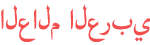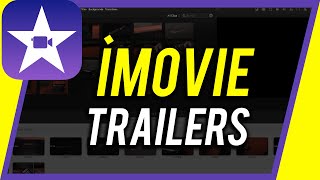المدة الزمنية 33:53
How to Use Davinci Resolve 17-Free Video Editor
تم نشره في 2021/06/17
How to Use Davinci Resolve Davinci Resolve is a powerful video editor for Mac, PC, and Linux computers. The complete Davinci Resolve Master Class is coming soon. https://howfinitycourse.com/davinci_resolve You can download and install the latest version of Davinci Resolve completely free from the link here: https://www.blackmagicdesign.com/products/davinciresolve/ Davinci Resolve started as color correction software and in recent years, it became a full video editor. There is a paid version of Davinci Resolve called Davinci Resolve Studio which has a lot of professional tools, such as DaVinci Neural Engine, stereoscopic 3D tools, dozens of extra Resolve FX filters, and Fairlight FX audio plugins, and it supports a variety of professional camera codecs not supported by the free version. Once you install Resolve on your computer and open the application, the very first page allows you to create your first project. Click the new project and label your first editing project. The Davinci Resolve interface is very easy to understand and follows a simple editing process. The bottom menu will walk you step by step through your editing. First is the media tab, which will bring in the videos that you want to use for this project. Next, a cut will allow you to do basic edits to trim your clips. The third tab is edit, which lets you dive deeper into precision editing. The fusion tab is intended for adding text and graphics and even use 3-d and motion graphics. The color tab allows you to color correct your project which is one of the most powerful parts of Davinci Resolve. Fairlight is for everything audio. Fix sounds, add music, and mix everything together to make it sound just right. And the final tab is called deliver which allows you to export your video, so you can share it with other people out. Before we start with our project, let's make sure the setting is set up. You can do this via the setting gear on the bottom right. If you skip this step, don't worry. It will ask you to change it when importing your video clips. Import Media: You can drag and drop your video clips to Resolve or you can right-click to import media. I recommend buying an external hard drive if you plan to edit often. That will save you from filling up your hard drive and keep your footage organized. Here is an external drive I recommend: (affiliate link) LaCie Rugged Mini 2TB External Hard Drive https://amzn.to/3f49N4s Editing: Now you can go to the edit tab and begin assembling your video. You can simply grab any video or audio clip and drag them to your timeline. The timeline or sequence is the area where all your editing takes place. One of the best keyboard shortcuts is B. It brings up the blade tool that lets you easily cut your video. Once you make cuts, you can select A for the selection tool and delete the part you don't want by pressing delete. You can also press shift+delete to close the space between any clips when cutting out a piece of video. Adding b-roll: Any secondary footage is called b-roll and you can add it to your video at any time. You can use the preview window to watch and select the best part of a b-roll clip. You can select in point using keyboard shortcut I and out point using O. Adding text: You can add text in the edit panel as well. Just add text on another video layer. Video transition and effects can be added to the editing panel as well. Music: You can bring your music during the editing process. Just make sure to add your music to a different audio layer than any voice tracks. Also, make sure you use royalty-free music if you are using this video online. You can purchase music here: (affiliate link) https://1.envato.market/NgYR2 Audio Adjustment: You can do this in the edit panel or in Fairlight for more advanced users. Now, you can apply some color correction if need and you are ready to export your video. Thank you for watching this video! Please share and subscribe for more, easy to follow social media and tech videos. ====================================== Share this video: /watch/YQ-rZkOH58JHr ====================================== See more simple and easy to follow how-to videos. Subscribe /c/howfinity Watch easy to follow how-to videos on social media and tech on our website. https://howfinity.com *Disclosure: Keep in mind that some of the links in this post are affiliate links and if you go through them to make a purchase I will earn a commission. I link these companies and their products because of their quality and not because of the commission I receive from your purchases. The decision is yours, and whether or not you decide to buy something is completely up to you.
الفئة
عرض المزيد
تعليقات - 121