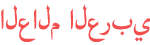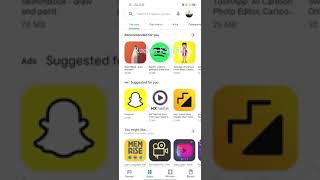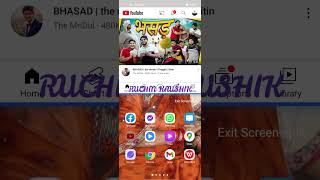المدة الزمنية 3:3
How to Invisible/Hide Text in MS-Excel│ किसी भी टेक्स्ट को अदृश्य करें. by Ruchin
تم نشره في 2020/06/03
This video is How To Quickly Hide Cell Contents In Excel? When we operate a worksheet, sometimes there are some important data which you don't want others to see. In this case, you may need to set some cell contents to be invisible. Please apply the following steps to hide cell contents in Excel. Hide Cell Contents With Cell Format Feature 1. Select the range cells that you want to hide the cell values. 2. Then click Home - Format - Format Cells… 3. And a Format Cells dialog box will display, click Number on the top ribbon, and then click Custom in the Category list, in the Type box, please enter ";;;" (three semicolons). 4. Then click OK. And the cell contents you selected have been hidden. Notes: 1.The selected cells appear blank on the worksheet, but a value appears in the formula bar if you click one of the cells. 2. The hidden cell values can be removed when you select and delete them. And they are also can be changed. If you want to display the hidden values, click General in the Category list to apply the default number format. You may notice that even you have hidden the cell content, but the cell content will display in the formula bar when you click these cells. But some users may want to prevent others from viewing the cell contents from both cells and formula bars, how to get it done? The following method will solve this problem easily. Making font color white is a novice trick. Anyone can see the text if the cell fill color is a dark color. Our magic trick will make the text invisible irrespective of the cell fill color.
الفئة
عرض المزيد
تعليقات - 0