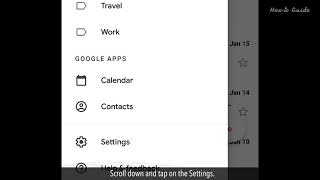المدة الزمنية 1:51
How to Create a Desktop Shortcut
تم نشره في 2021/04/01
Are you looking for a solution to create a shortcut of a particular file or application on your desktop? By creating a desktop shortcut, you can save your valuable time that you spent in the access of the original file or application. Follow these steps to create a Desktop Shortcut. Method -1 1. Click on the Start menu Windows icon. 2. Select an application from the list, for which you want to create a shortcut. Here, we are selecting the Notepad app. 3. Click and drag the App name on the desktop area. You will see a “Link” word has appeared above the App name. 4. Release the mouse button, and see the Shortcut of the App has been created on the Desktop. Method-2 1. To create a desktop shortcut of a file, go to your saved file location. 2. Right-click on the file name that you want to create a shortcut. 3. From the drop-down list, click on Create shortcut. 4. A shortcut of the same file has been created. 5. Drag this newly created shortcut on the desktop. Next time, you will have no need to access this file location and you can easily open the file from your desktop shortcut. Method-3 1. You can also create a desktop shortcut of a website, let’s see how we can do it. 2. Open a website in the web browser. 3. In the address bar, click and drag the padlock icon to the desktop. On some websites, you may see “ i ” in a triangle icon. 4. In this way, you can create a shortcut for any website. Hope this was easy to follow. Thanks for watching! Please subscribe to our channel. Content in this video is provided on an "as is" basis with no express or implied warranties whatsoever. Any reference of any third party logos, brand names, trademarks, services marks, trade names, trade dress and copyrights shall not imply any affiliation to such third parties, unless expressly specified
الفئة
عرض المزيد
تعليقات - 10
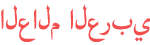






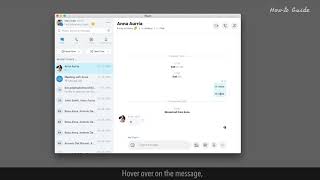

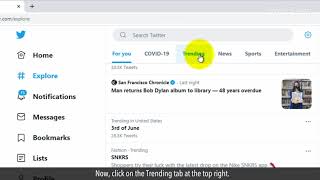




![[Ep22] Best Funny Videos Behind The scenes 2021| Laugh Videos |Funny Tik Tok Douyin|Worng scenes BTS](https://i.ytimg.com/vi/Inx4cbAEFKA/mqdefault.jpg)